A Master-User is a user who has been granted special rights. They are automatically invited to all Spaces created by the users of an account. Any user can be made a master user if they already exist as a user with a professional license and have at least one activated device.
Once the Master-User has been created, they are given administrator rights in the respective Space in addition to the automatic invitations and the Master-User cannot be removed from this level.
What are the advantages of using a Master-User?
- Backup of all Space keys in case they are lost.
- Creation of a central repository for all Spaces of an account. Particular care should be taken when setting up a master user, taking security aspects into account.
What are the reasons of using a Master-User?
- Informational overview and control:
Business managers may need comprehensive access to access information, assign jobs and basically underpin business actions. - Security and compliance requirements:
Regulated industries (e.g. finance, healthcare) may require certain users or systems to have access to all files to perform audits and security checks. - Data backup and recovery:
Backup systems require access to all folders in order to create regular backups and enable recovery in the event of an emergency. A Master-User can be useful here. - Traceability of data access:
Because the Master-User, like all members, is visible as a member in every space, there are no secret access rights. Whether the Master-User accepts an invitation to a space or not is displayed in the member list and is logged unalterably in the space log, which ensures clear traceability. - Intervention options for suspicious activities:
Even though the Master-User is primarily intended for key recovery and administrative overview, the Master-User has the ability to remove users, change permissions or delete files and folders in the event of suspicious activities using their permissions as an administrator within the individual Spaces. In theory, the Master-User could be used to undo unauthorized actions or prevent access to suspicious accounts.
How do you create the Master-User?
The Master-User can only be created via the Admin Console.
- Requirements:
The user who is to act as the account Master-User must already exist in the TeamDrive Registration Server and must be assigned a professional license. It is not necessary for this user to already be a member of the account. - Determine the user name:
Make sure that you know the user name of the desired master user. You may need to use the “Magic Username” (see below) if the user is configured with their email as their username. - Log in to the Administration Console:
Log in to the TeamDrive Registration Server Administration Console with account-level privileges for the account in question or with superuser or provider-level privileges. To obtain account-level privileges, you must have been added as the manager of the account.
- Navigate in the Administration Console:
In the Administration Console, navigate to “Admin Console / Edit Account / Account Record / Account Details / Master User”. - Enter the user name:
Under “Master User”, enter the username (or Magic Username) of the user who is to act as the master user in the field. - Save changes:
Once you have entered the user name in the “Master User” field, click on the “Save Changes” button or a similar option to save the account settings.
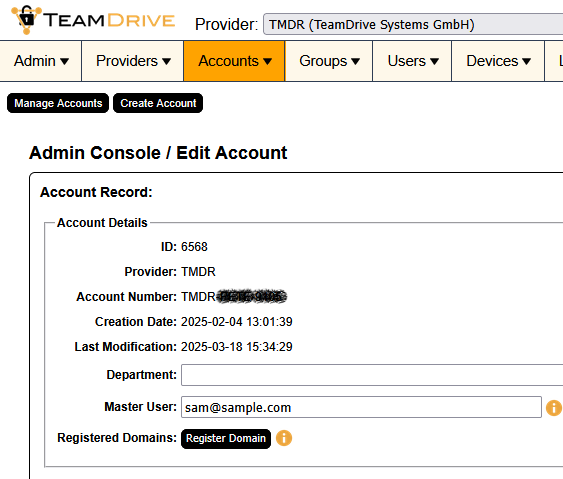
Once these steps have been completed, the specified user is assigned the privileges of the Master-User. The account manager receives an email about the status change (Successful change: Features changed). The Master-User, on the other hand, does not receive a confirmation email about their status change, but is listed with their status in the TeamDrive app under “Information / Members / Current members” for all spaces assigned to them.
Further useful information:
- Please note that the master user is only invited to Spaces that are created or joined after configuration. Existing spaces remain unaffected by the Master-User.
The Master-User can only access the current status of the space and processes within the space once they have accepted the invitation (unless it is automated). This means that activating a Master-User for emergencies is neither helpful nor useful. - If the Master-User has an agent license (possible from the Professional Starter 10 Cloud license), the acceptance of invitations can also be automated for efficient functioning of the Master-User. New Spaces are announced in the invitations, but the invitations disappear after viewing without being clicked. The spaces in question are then filed under “Inactive spaces”.
- It is important to note that the Master-User has nothing to do with the master password. There are only structural similarities. The Master-User is high up in the hierarchy of data access authorizations, the master password is high up in the hierarchy of passwords. Both are set up by at least one account manager. And both are critical in the security architecture of the file system and therefore only assigned to trustworthy persons.
