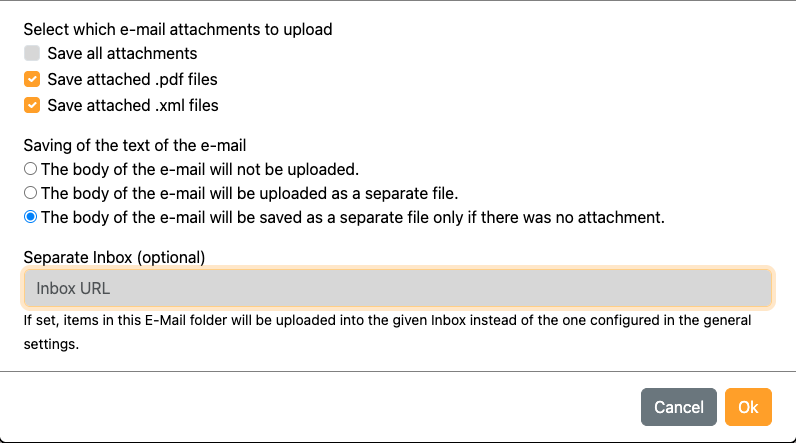With TeamDrive, you can automatically transfer your data from Microsoft SharePoint to the TeamDrive Inbox. This means that Outlook emails with attachments and Microsoft Teams video recordings are stored directly in your TeamDrive Inbox without any detours. This seamless integration saves time and ensures that important information is easily accessible in one central location.
How does the SharePoint integration with TeamDrive work?
To start the integration, simply use the setup link provided (SharePoint integration here) and enter your Microsoft account email that you already use for Outlook and Teams. Then log in with this account and accept the license terms. The initial setup of the connection can take one to two minutes.
You can then select which Outlook mailboxes and Microsoft Teams should be connected. The content from these sources, such as emails and video recordings, will be stored in the selected TeamDrive Inbox. At the end of the setup, simply add the link to your active TeamDrive Inbox – from this moment on, synchronization takes place automatically.
What is synchronized?
Once set up, all content from the selected Outlook mailboxes and Microsoft Teams is stored in the TeamDrive Inbox. This means that all important information – emails, attachments and video recordings – is collected in one place and is easily accessible.
What is the TeamDrive Inbox and how do I set it up?
The TeamDrive Inbox is a digital mailbox in which the synchronized data is stored. You can find more information on how the Inbox works and how to set it up in our TeamDrive Inbox FAQ.
Is it safe to use?
Yes, the TeamDrive integration uses the secure Microsoft SharePoint API, which protects your access data and data. The synchronization meets the high security standards of Microsoft and TeamDrive.
If you prefer a visual guide, we have provided a short explanatory video:
With the video you can follow the setup step by step and get to know the advantages of the TeamDrive integration directly.
Functional innovations:
- Refined selection options for specific e-mail attachments
- Improved e-mail storage options